How do I register lens peripheral illumination correction data using the supplied software (EOS Utility Ver.2.9)?
FAQ ID: 8200845600
Data wydania: 31 sierpnia 2010
Rozwiązanie:
Using the supplied EOS Utility software, you can register lens peripheral illumination correction data in the camera or delete registered data from the camera.
To register or delete lens peripheral illumination correction data, please follow the steps below.
1. Connect the camera to the computer, then set the camera's power switch to <ON>.
For the details about how to connect the camera and the computer, please refer to the instruction manuals that came with your camera.
2. Start up EOS Utility, and then click [Camera settings/Remote shooting].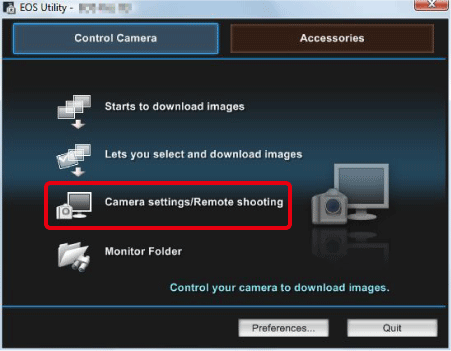
3. Click [Lens aberration correction] or [Peripheral illumin. correct.] in the [  ] tab.
] tab.
For cameras where [Peripheral illumin. correct.] is displayed in the menu, only lens peripheral illumination correction data is registered or deleted.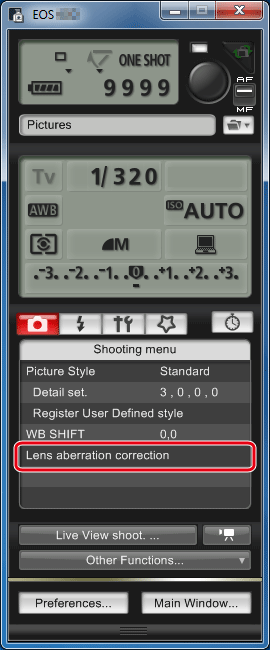
4. The [Register lens aberration correction data] window or [Register peripheral illumination correction data] window appears. Lenses for which correction data is registered in the camera are shown checked.
Window names that will appear and data to be registered in the camera differ depending on the camera, however, the following steps are the same.
Click the lens category for which you want to register correction data.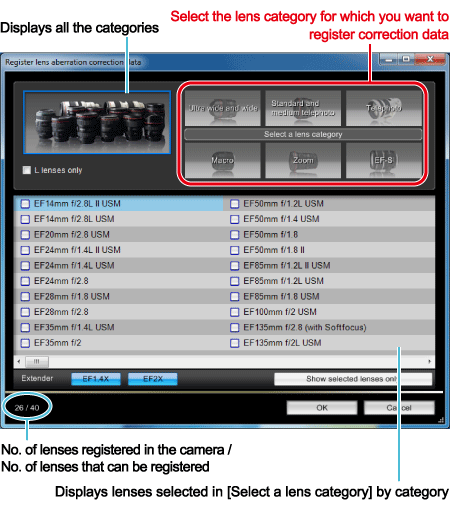
5. A list appears showing only the selected lens category.  Select the lens for which you want to register correction data and
Select the lens for which you want to register correction data and  click the [OK].
click the [OK].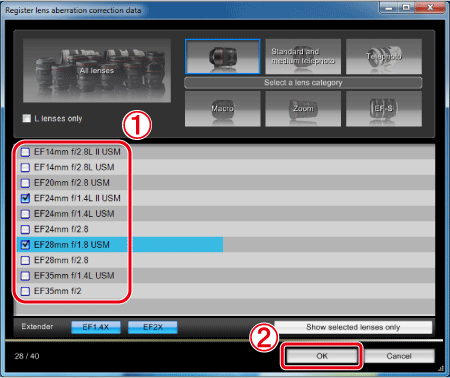
6. The correction data for the selected lens is registered in the camera.
NOTE
- For a list of the [Register lens aberration correction data] window or [Register peripheral illumination correction data] window functions, refer to the Software Instruction Manual (included on the CD-ROM) that came with your camera.
- Lens names displayed in the [Register lens aberration correction data] window or [Register peripheral illumination correction data] window may be partially shortened depending on the lens type.
REFERENCE
The lenses that can be registered are the same as those for lens aberration correction when Digital Photo Professional is used. For details, please see the Compatible Cameras and Lenses for the Function of Correcting Lens Aberration with Digital Photo Professional 3.9.
Odpowiednie modele
- EOS 1000D
- EOS 10D
- EOS 20D
- EOS 20Da
- EOS 300D
- EOS 30D
- EOS 350D
- EOS 400D
- EOS 40D
- EOS 450D
- EOS 500D
- EOS 50D
- EOS 550D
- EOS 5D
- EOS 5D Mark II
- EOS 60D
- EOS 7D
- EOS D60
- EOS-1D
- EOS-1D Mark II
- EOS-1D Mark II N
- EOS-1D Mark III
- EOS-1D Mark IV
- EOS-1Ds
- EOS-1Ds Mark II
- EOS-1Ds Mark III